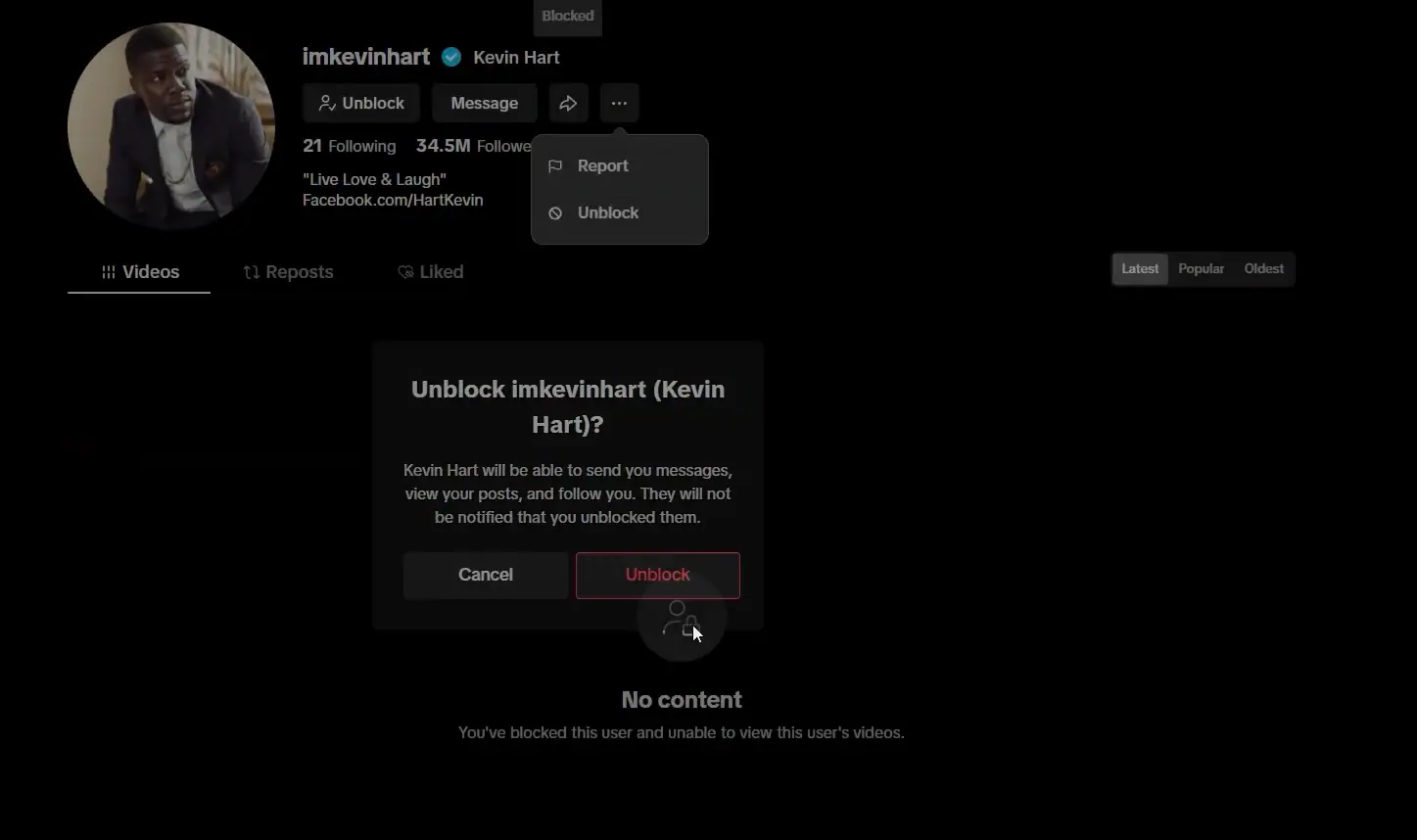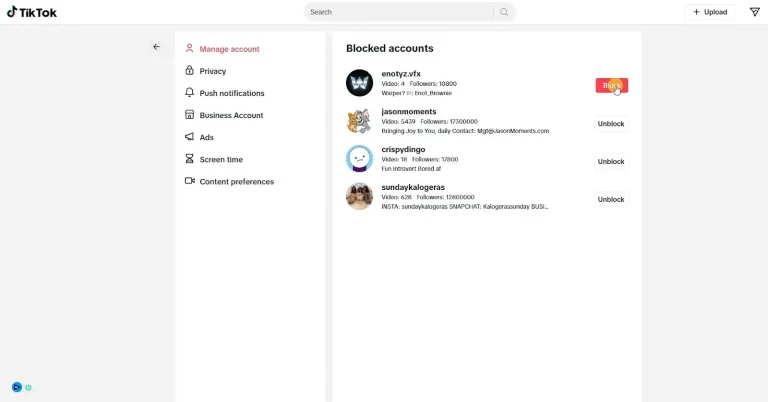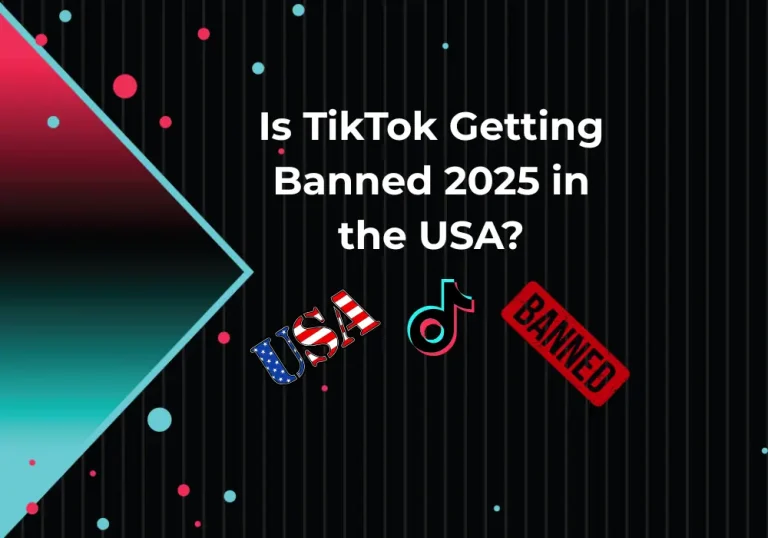How to Block Someone on TikTok
Harassment, trolling, and unnecessary negativity are on every social media platform— and TikTok is also one of them.
If you’ve used TikTok, chances are you’ve dealt with users who:
- Drop hate comments under your videos for no reason
- Keep targeting you through DMs or replies
- Or follow your profile in a way that just feels off
Not all of this is about strangers — sometimes, blocking is the only way to protect your space from ex-friends, toxic relatives, or overly competitive creators. Ignoring the problem doesn’t always work. Sometimes, the best move is to use TikTok’s built-in blocking features.
If you’ve never done it before and aren’t sure how, don’t worry. This guide explains exactly how to block someone on TikTok, whether you’re using Android, iPhone, or desktop.
How to Block Someone on TikTok (Android & iOS)
If you’re using TikTok on an Android or iOS device (iPhone or iPad), here’s how you can block a user in just a few quick steps:
Step-by-Step Guide:
- Open the TikTok app
- Search for the profile of the person you want to block
- Once on their profile, tap the share icon in the top-right corner
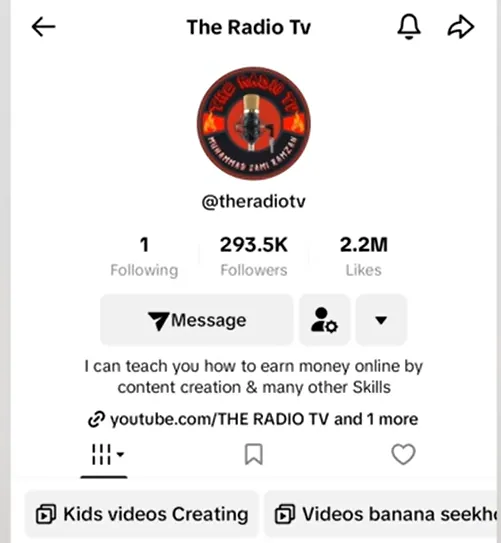
- Select the “Block” option from the menu.
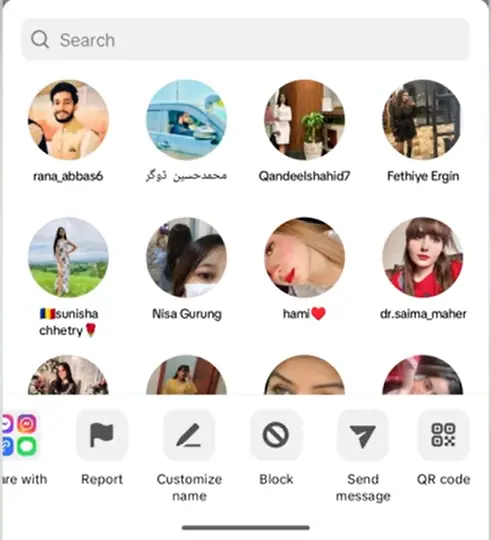
- TikTok will ask for confirmation — click “Block” to confirm it.
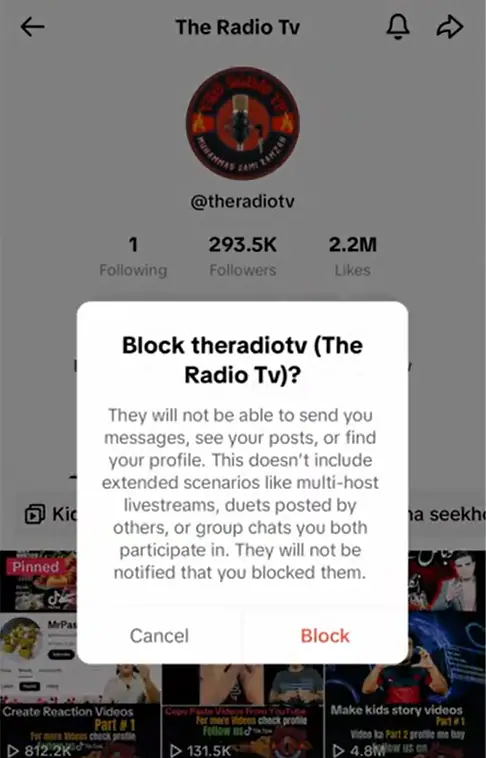
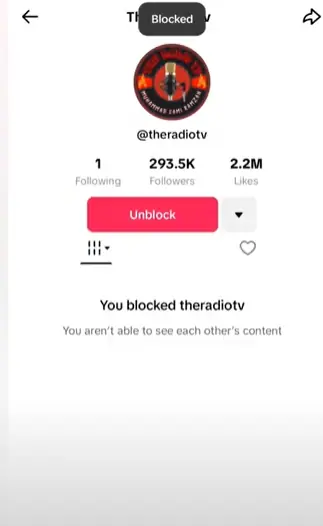
Note: This blocking process is the same even if you’re using the modified TikTok 18+ version.
Pro Tip for Android Users: If you suspect the same person is using multiple fake accounts to harass or follow you, copy their usernames and create a personal “blocked list” in your notes. It’ll make it easier to spot and block repeat offenders.
iOS Tip: If you’re on iOS 17 or later, you can long-press on a username in the comments or followers list to access quick actions — including the block option — without even opening their complete profile.
How to Block Someone on TikTok (Desktop App & Web Browser)
If you’re using the official TikTok desktop app (Windows/Mac) or visiting the TikTok website, the process remains simple and user-friendly.
Step-by-Step Guide:
- Go to TikTok.com or open the TikTok desktop app.
- Log into your account.
- Use the search bar to find the user you want to block
- Open their profile
- Click the three-dot icon (⋯) or gear/settings icon in the corner.
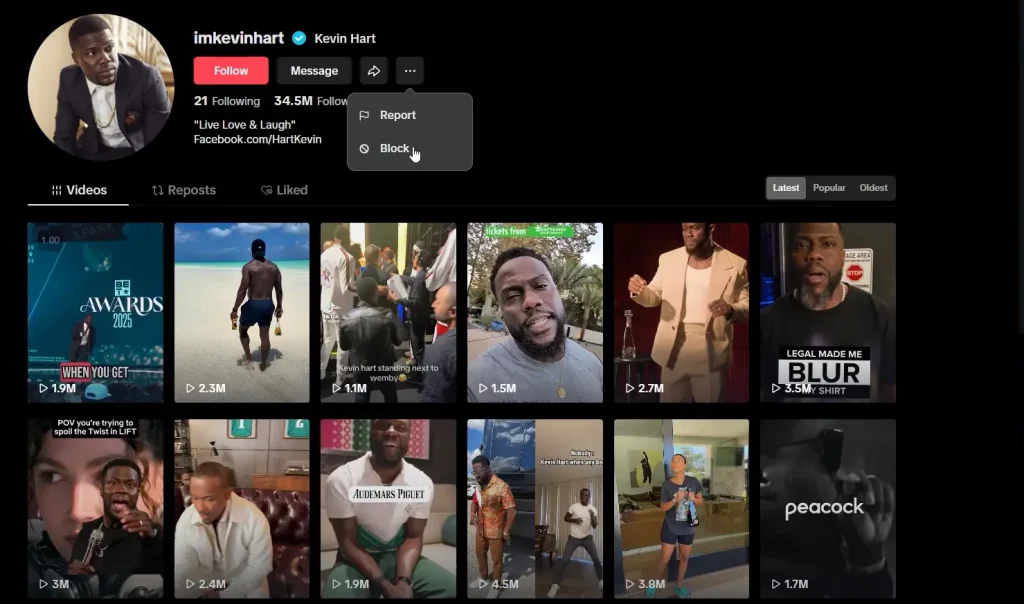
- Select “Block” from the dropdown.
- Confirm your choice when the prompt appears.
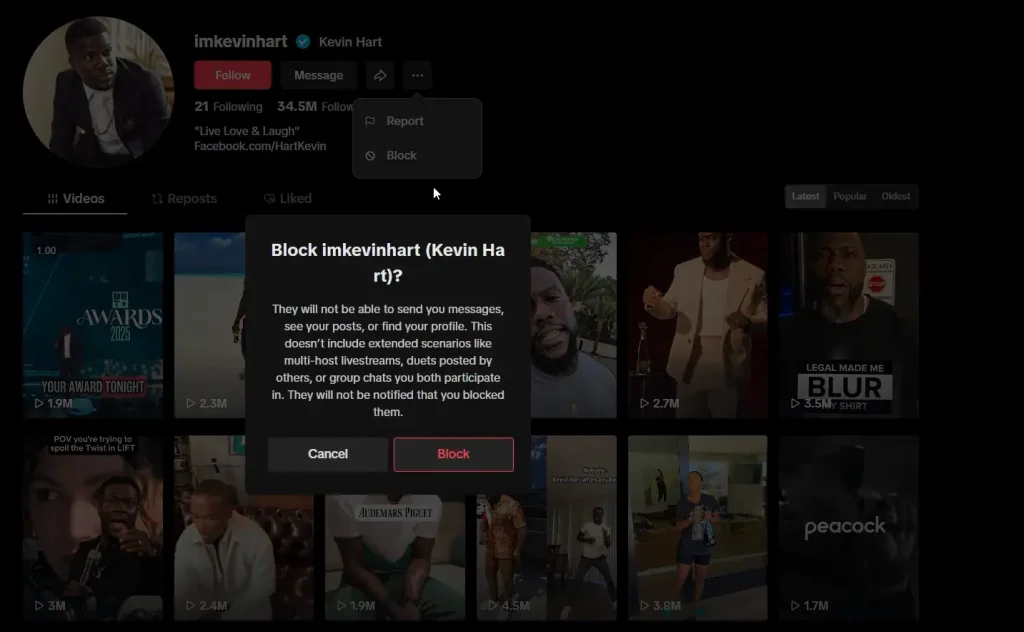
Pro Tip for Desktop App Users: One great feature of the desktop app is how smoothly it handles multiple actions. You can block several users back-to-back without needing to reload the app or lose your place.
Pro Tip for Browser Users: On browsers, you can also use ad blockers or extensions to filter out unwanted content or random account suggestions.
How to See Who You’ve Blocked on TikTok
Want to check which accounts you’ve blocked on TikTok? It’s easy — just follow these quick steps:
Step-by-Step:
- Open the TikTok app
- Tap your Profile icon in the bottom right.
- Click the three-line menu in the top right corner.
- Go to “Settings and Privacy” → then tap “Privacy.”
- Scroll down and select “Blocked accounts.”
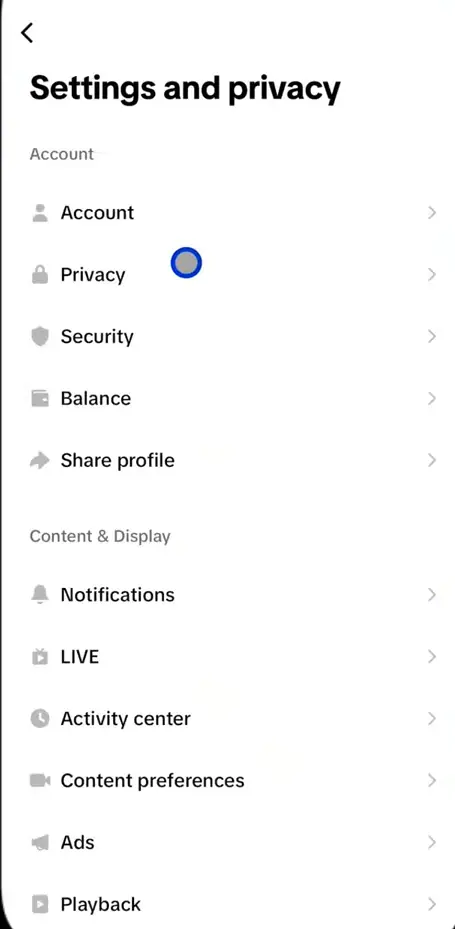
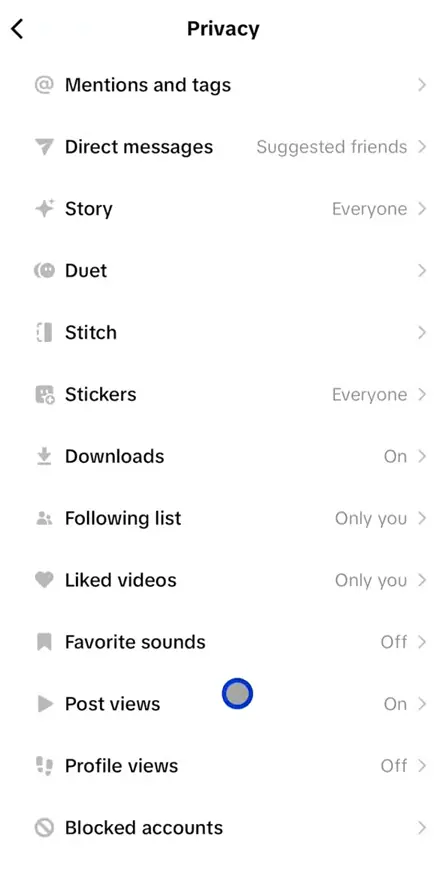
How to Unblock Someone on TikTok (Android & iPhone)
If you’ve blocked someone in the past and want to give them access again, here’s how to unblock them using the TikTok mobile app — whether you’re on Android or iPhone.
Step-by-Step:
- Open the TikTok app
- Tap your Profile icon in the bottom-right corner.
- Click the menu icon (≡) in the top-right
- Select “Settings and Privacy”
- Go to the “Privacy” section.
- Scroll down and tap “Blocked accounts.”
- You’ll now see a list of all users you’ve blocked.
- Find the person you want to unblock and press the “Unblock” button next to their name.
That’s it — once unblocked, the user can once again view your profile, follow you, and interact with your videos and comments.
FAQs
Does the other person know when you block them?
When you block someone on TikTok, they don’t receive a direct notification. However, if they visit your profile and encounter a message like “User not found” or “Content unavailable,” they can easily guess that you have blocked them.
Your videos, comments, and all previous interactions also disappear from their view — which can make it even more apparent that they’ve been blocked.
What Happens When You Block Someone on TikTok?
No, there’s no time limit. You can block someone for as long as you want — whether it’s just for a day or permanently, the choice is entirely yours. And if you ever change your mind, you can unblock them anytime and resume interaction.
Why Can’t I Block Someone on TikTok?
If you’re trying to block a user and the option isn’t showing up, it could be due to a technical glitch, app version issues, or the account already being deactivated. To fix this issue, restart the app and also update TikTok
Is It Better to Block or Report?
Blocking removes a person’s access to your profile and content while reporting alerts TikTok to rule violations. If someone is violating community guidelines (e.g. harassment, impersonation, spam), it’s best to report and block together for faster action.
What Happens When You Block Someone on TikTok?
Blocking someone on TikTok isn’t just about hiding your content — it puts strict limits on what that person can see or do when it comes to your account. Here’s what changes instantly after you block someone:
- They can’t view your profile at all.
- Your videos will no longer appear in their feed.
- They lose the ability to comment, follow, duet, or stitch with your content.
- They won’t be able to send you messages or replies
- And they won’t be able to interact with you during live streams
Do comments and likes from blocked users get removed?
Yes — once you block someone on TikTok:
- Their likes are removed from your videos
- Their comments disappear from your content.
- They can no longer follow you again
- All past interaction data between you and them is wiped out
Can you mass block fake or spam accounts on TikTok?
No, TikTok doesn’t currently offer a mass block feature. You’ll have to block each account one by one.
However, here are some tips to prevent spam:
- Set your account to private
- Limit comments and messages to friends only or no one.
- Report and block suspicious profiles as you come across them
- Watch out for generic usernames like “user12345” or “tiktok_userxx” — these often signal spam bots
Conclusion
Social media isn’t always fun — harassment, trolling, and annoying behaviour are far too common. If someone’s bothering you on TikTok, blocking them is a simple way to stop the nonsense and take control of your feed. It doesn’t matter if you’re using TikTok on Android, iPhone, desktop, or in a browser — blocking someone only takes a few clicks.