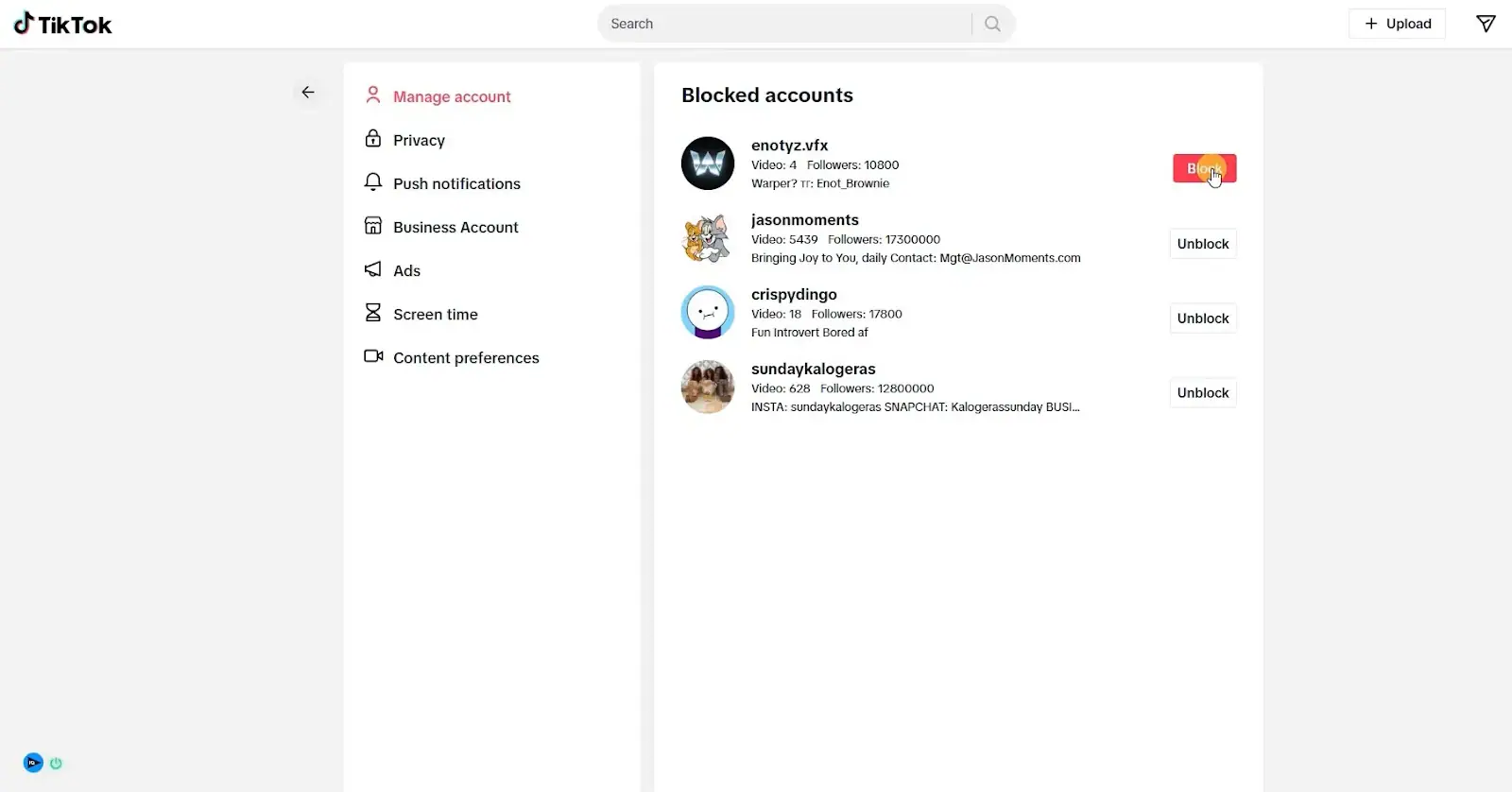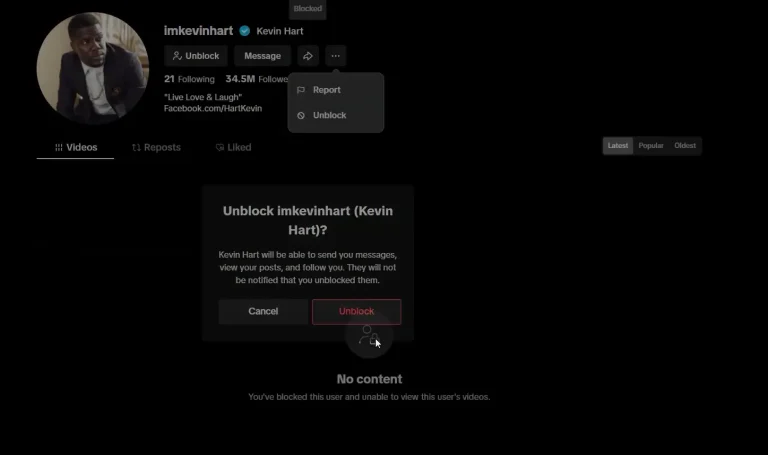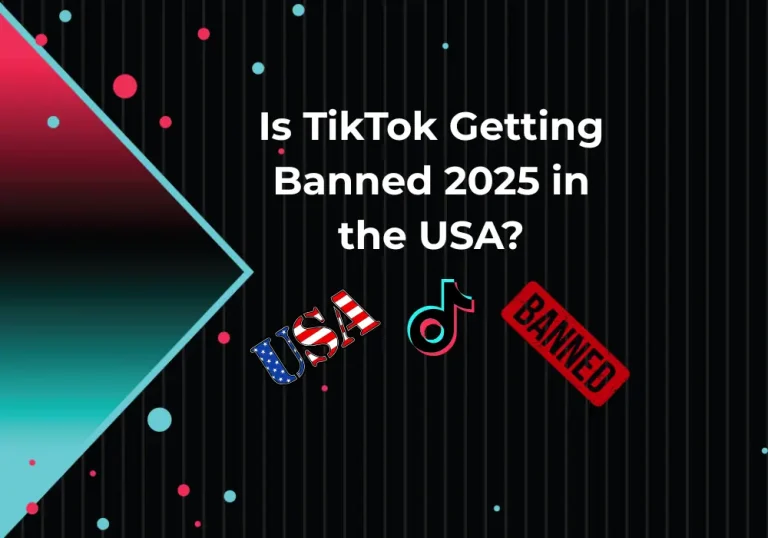How to Unblock Someone on TikTok in Seconds
If you’ve blocked someone on TikTok—either by mistake or for a reason—and now want to unblock them, this guide will help. In this post, we’ll explain the exact steps on how to unblock someone on TikTok and what happens afterward when you unlock a user.
What Is TikTok’s Block Feature?
The block feature on TikTok is a simple but powerful privacy option. It allows you to block unwanted users—especially those with spam accounts. Once someone is blocked, you will no longer see their content, and they will also be unable to view yours. They also won’t be able to follow you or send you messages.
This kind of blocking feature is common across all major social media platforms, including TikTok 18, Instagram, and Facebook. Its main goal is to make the platform safer and more comfortable for everyone.
What Happens When You Block Someone on TikTok?
When you block someone on TikTok:
- They can’t view your profile, videos, or comments.
- They won’t be able to send you messages.
- Both of you are completely disconnected from each other’s content.
However, if you change your mind later, TikTok allows you to unblock them. Keep in mind that unblocking only will enable them to view your profile again—it doesn’t automatically make them follow you back or restore any previous connection. For that, you’ll need to follow or message them manually.
How to Unblock Someone on TikTok on iPhone
If you’re using an iPhone and want to unblock a user on this platform, there are two easy ways to do it. Here’s the first method:
Method 1: Unblock Using Username (If You Remember the Name)
- Open the TikTok app on your iPhone.
- Click the Search (🔍) icon from the bottom menu.
- Type the username of the person you want to unblock.
- Go to their profile and click the “Unblock” option.
- TikTok will ask for confirmation—just approve it.
This method works best if you remember the username of the person you blocked.
Method 2: Unblock from Blocked Accounts List (If You Don’t Remember the Username)
- Go to your profile by clicking the bottom-right icon.
- Click the menu icon (≡) in the top-right corner.
- Select Settings and Privacy.
- Scroll down and click on Privacy.
- Now tap on Blocked accounts.
- You’ll see a list of all the users you’ve blocked.
- Click “Unblock” next to the person you want to unblock.
This method is useful when you don’t remember the exact username.
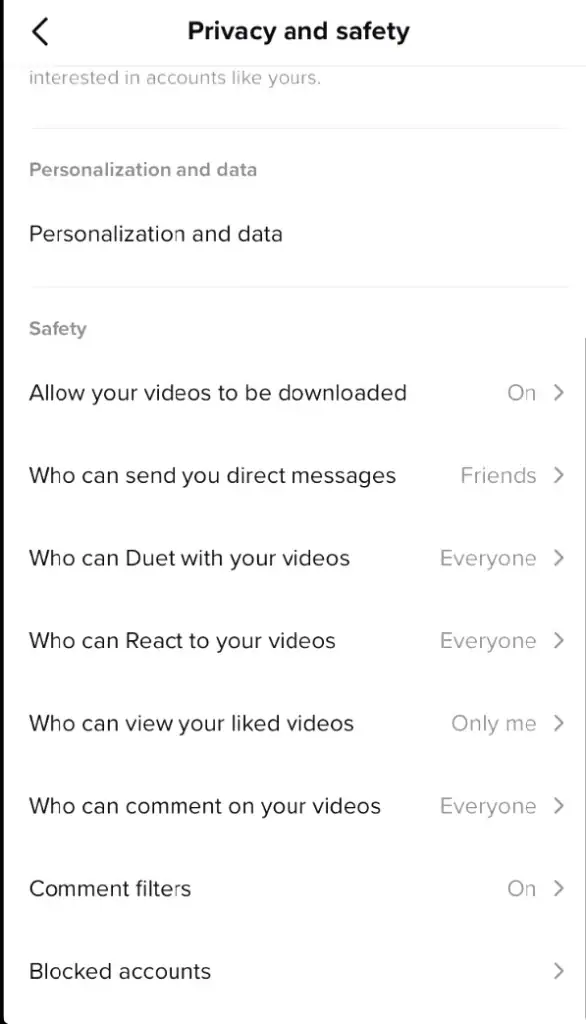
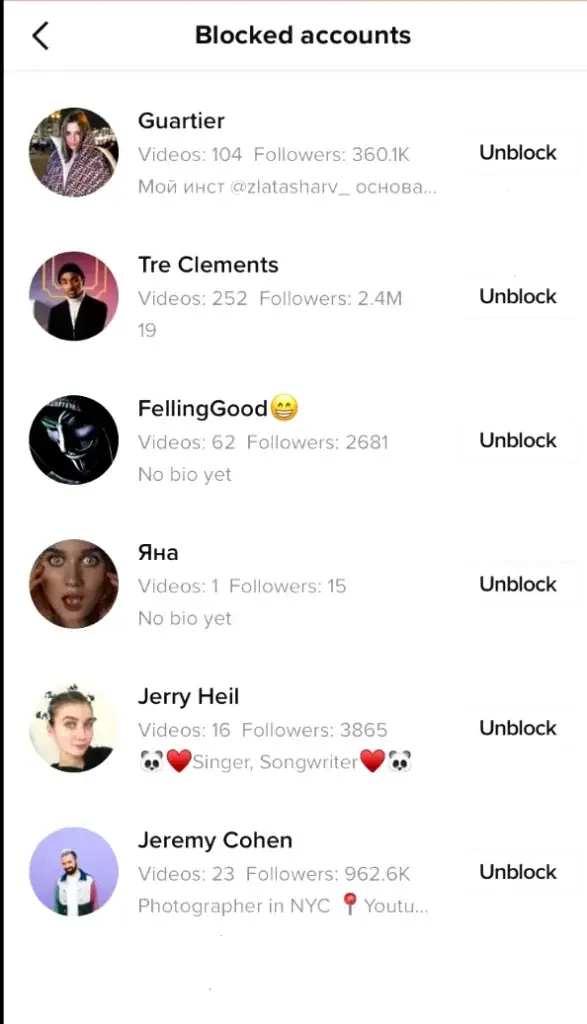
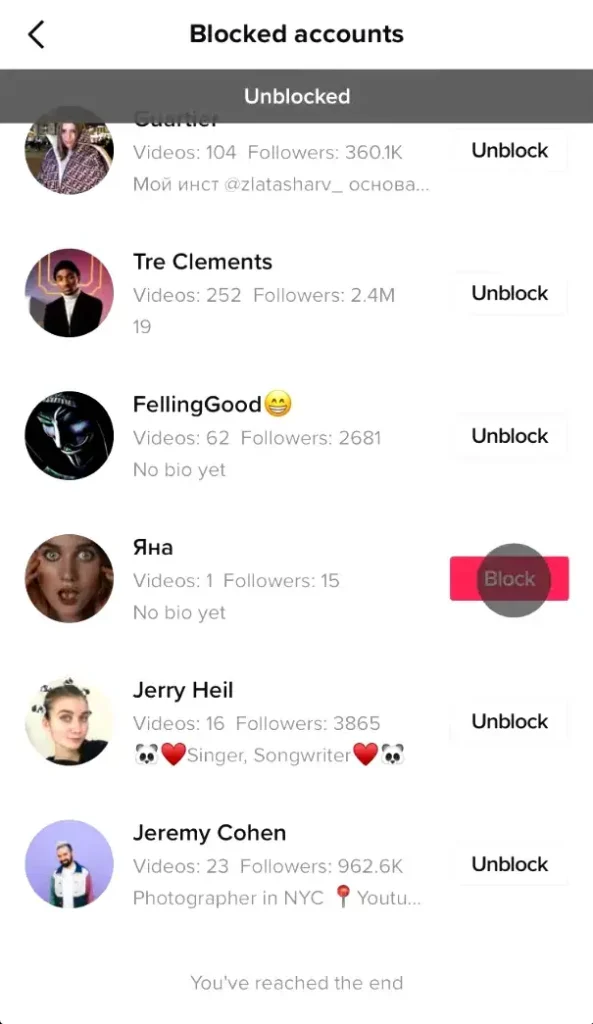
How to Unblock Someone on TikTok on Android Devices
Although the layout on Android differs slightly from that on iPhone, the process is nearly the same. Here’s a simple guide for Android users:
Method 1: Unblock Directly Using Username
- Open the TikTok app on your Android device.
- Click the Search (🔍) icon at the bottom.
- Type the username of the person you want to unblock.
- Open their profile and click the “Unblock” button.
- After confirmation, the user will be unblocked.
This method works best if you remember the user from a recent activity or know their exact username.
Method 2: Unblock Through Blocked Users List from Settings
- Go to your profile section on TikTok.
- Click the ≡ icon in the top corner.
- Open Settings and Privacy.
- Scroll down and select the Privacy option.
- Click on Blocked accounts.
- From the list, find the user you want to unblock and tap “Unblock” next to their name.
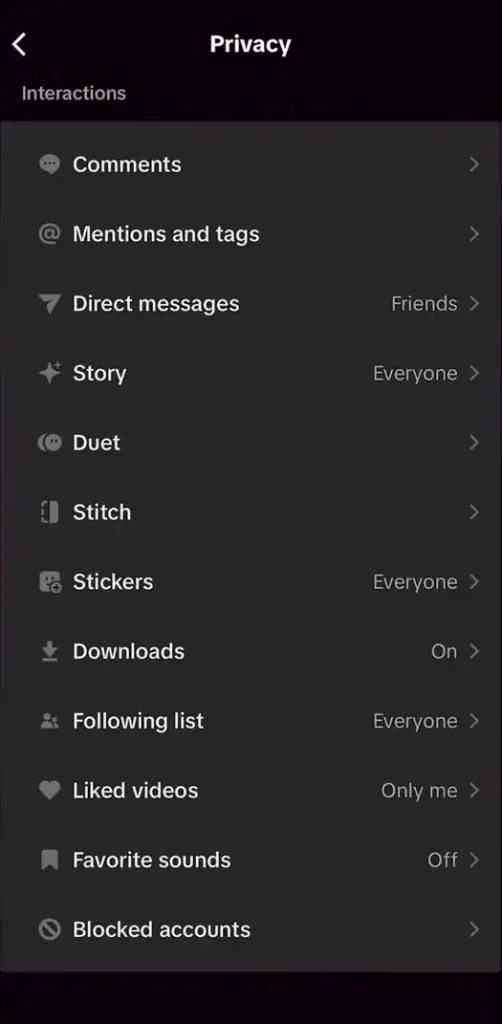
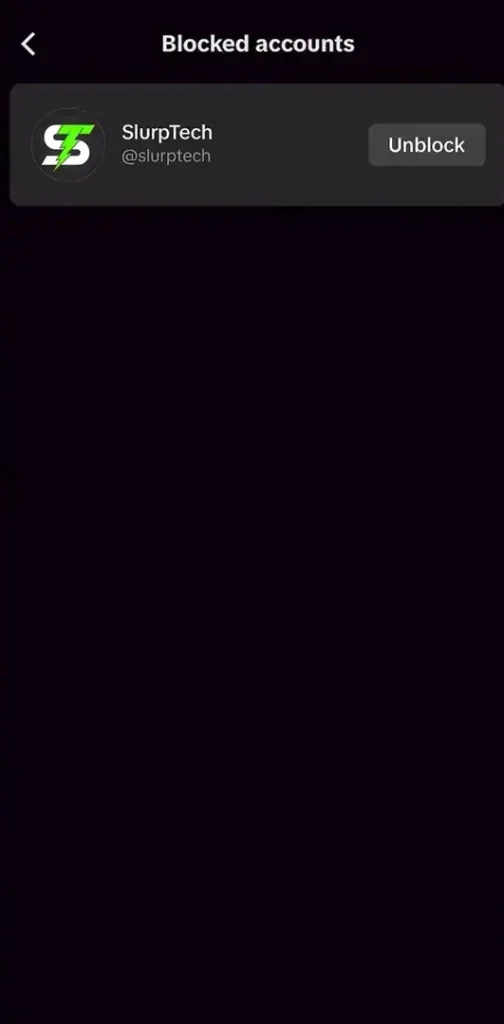

How to Unblock Someone on TikTok from a Desktop/PC
TikTok’s desktop version offers limited features compared to the mobile app, but if you’re using a laptop or PC, here’s how you can unblock a user:
Method: Unblock via TikTok Web
- Open www.tiktok.com in your browser.
- Log in to your TikTok account.
- Use the search bar to type the username of the person you want to unblock.
- Visit their profile and look for the “Unblock” button—click it.
If you don’t see the unblock option on the web desktop, it’s best to use a mobile app to manage blocked users.
Optional: Use the TikTok Desktop App (If Installed)
If you’re using the TikTok desktop app on Windows or Mac, here’s how to unblock someone:
- Open the TikTok app and log in to your account.
- Go to your profile settings.
- If the Privacy section is available, look for the “Blocked accounts” section.
- Find the user you want to unblock and click the “Unblock” button next to their name.
Note: The desktop app may not display all privacy options. If you can’t find the blocked list, it’s best to use the mobile app instead.
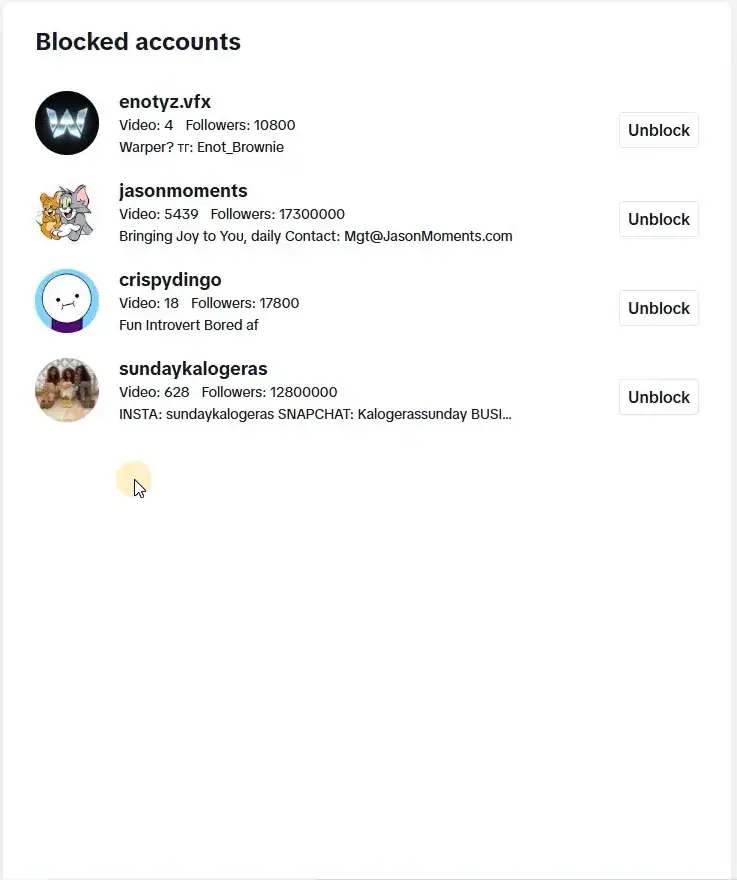
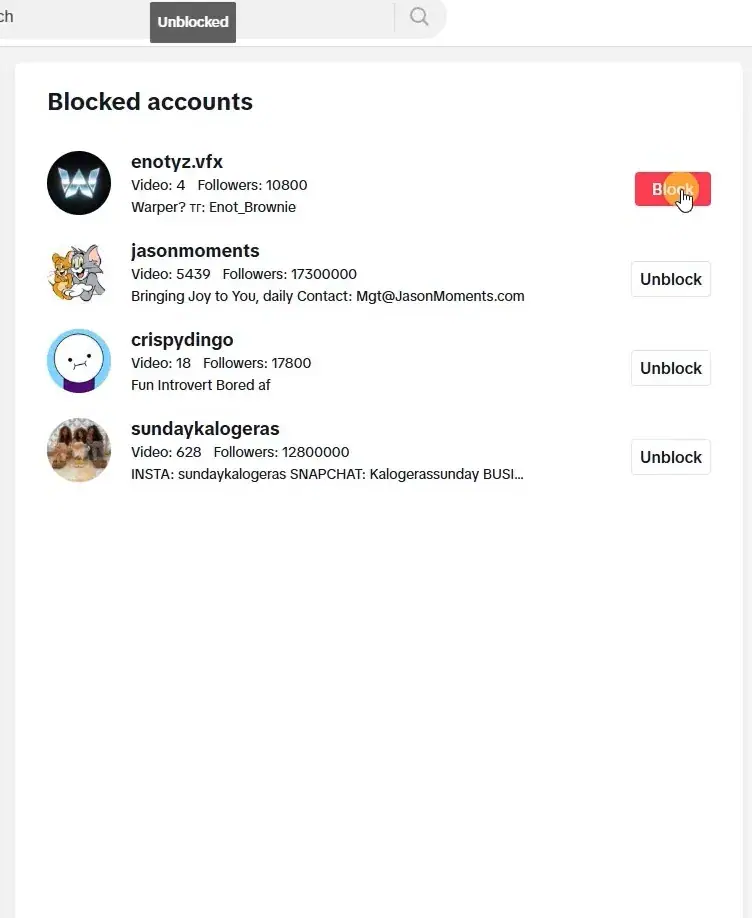
What Happens After You Unblock Someone on TikTok?
- The user can view your profile and videos again (only if your account is set to public).
- You can also access their profile and content.
- However, the user won’t automatically become your follower again.
- Both of you will need to follow each other if you want to reconnect manually.
- If your account is private, the user still can’t view your videos unless you approve their follow request.
Unblocking simply removes the restriction—it doesn’t restore the previous connection unless both sides take action.
Common Issues After Unblocking & How to Fix Them
Can’t Find Users in Search?
- You could be entering the wrong username, or the user may have changed it.
In this case, check your Blocked Accounts List from settings.
“Unblock” Button Not Showing?
- You may be using an outdated version — update it from the Google Play Store or App Store.
- A weak internet connection can also cause loading issues.
- Restart the app or clear its cache from your phone settings.
User Still Can’t Message You?
Check your Direct Message settings.
- Go to Settings > Privacy > Direct Messages and review “Who can send you messages” — adjust if needed.
Still Can’t See Each Other’s Content?
- The other user may have also blocked you.
- Both users need to unblock each other to restore interaction fully.
Privacy Settings You Should Review After Unblocking
Unblocking someone on TikTok isn’t the only Step to manage your account’s safety. It’s also essential to check these key privacy settings on TikTok:
Private Account:
- Go to Settings > Privacy > Private account — turn this on if you want only approved followers to see your content. If your account is set to private, users won’t be able to follow you on TikTok.
- Comment Filters: Block specific keywords to hide unwanted or offensive comments automatically.
- DM Permissions: Set who can message you: Everyone, Friends, or No one — depending on your comfort level.
- Suggested Account: If you don’t want TikTok to recommend your profile to others, turn off the “Suggest your account to others” setting.
These privacy options help you stay in control of your profile and protect yourself from unwanted attention on TikTok.
FAQs
1. Does TikTok Notify the User When You Unblock Them?
No, TikTok does not send any notification when you unblock someone. The process is completely silent, meaning the user won’t know unless you take further action. However, if you follow them again, like their videos, or comment, they may receive a notification about those activities.
2. Does Unblocking Automatically Make Someone a Follower Again?
No, unblocking someone simply allows both of you to view each other’s profiles and content again.
It doesn’t restore the previous connection. If you want that person to follow you again, you’ll need to either follow them first or send them a follow request manually.
3. How Many Users Can You Add to Your Blocked List on TikTok?
TikTok hasn’t officially set a limit on the number of users you can block, so you can block as many accounts as needed.
If the app starts slowing down or showing errors, checking your blocked list could help. In most cases, though, having a large blocklist doesn’t cause any problems.
4. Does Blocking Someone Delete Previous Chats?
No, blocking someone doesn’t delete your previous chat history. It only restricts access—neither of you can send messages to each other while the block is active.
Once you unblock the person, your old chat history becomes visible again. However, to send new messages, make sure your DM settings are correctly configured.
Conclusion
It’s easy to unblock someone on TikTok, but be sure not to compromise your privacy. If you think it’s time to reconnect, follow the steps above — and don’t forget to review your privacy settings. That way, you can use TikTok without random people bothering you.